The sound signals of the M-DOT modules can be used not only in response to the pressing of touch fields, but also, for example, as a response to the pressing of an intercom. It is only necessary to know the API functions of the respective intercom and to configure the connection in the Ampio application.
Conditions triggering the sound signal can be created in the Conditions sub-tab of the respective device serving as an actuator or in the LOGIC tab.
To generate a sound based on the signals from the Ampio modules, a typical condition is created. Select the M-DOT device in which you want to generate a sound and select the Buzzer function with the selected tone and duration.
 Click to enlarge and open in a new tab.
Click to enlarge and open in a new tab.
The configuration of IP intercoms is described in the tutorial Audio connection with an intercom via SIP. Once the intercom is configured, by creating a condition from an event, you can switch on the corresponding audio signal.
Create an Event and select the corresponding pre-assigned event.
 Click to enlarge and open in a new tab.
Click to enlarge and open in a new tab.
*from January 2024, the Smart Home Configurator software is no longer being developed. It is recommended to use it only in substantiated instances.
In order to generate a sound based on signals sent by Ampio modules, you need to create a standard condition. Select the M-DOT device, which you wish to emit a sound and enter its Device configurator.
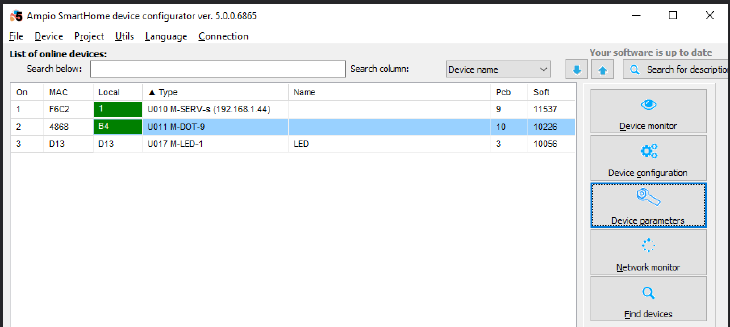 Click to enlarge and open in a new tab.
Click to enlarge and open in a new tab.
Then, select to which module the M-DOT should react (here, also an M-DOT module).
 Click to enlarge and open in a new tab.
Click to enlarge and open in a new tab.
Select the input signal to which you want a reaction.
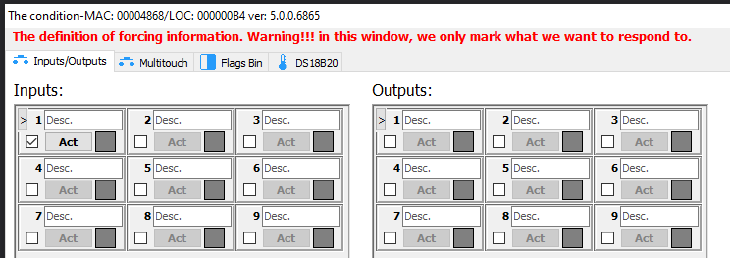 Click to enlarge and open in a new tab.
Click to enlarge and open in a new tab.
In the end, choose which buzzing sound must be played.
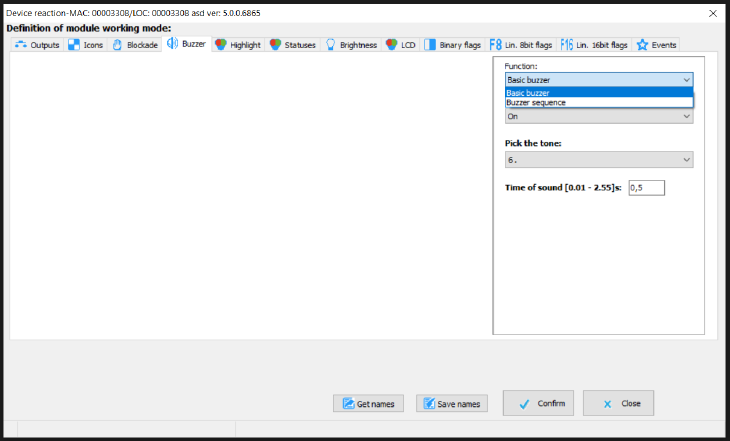 Click to enlarge and open in a new tab.
Click to enlarge and open in a new tab.
You can also create your own sound sequence.
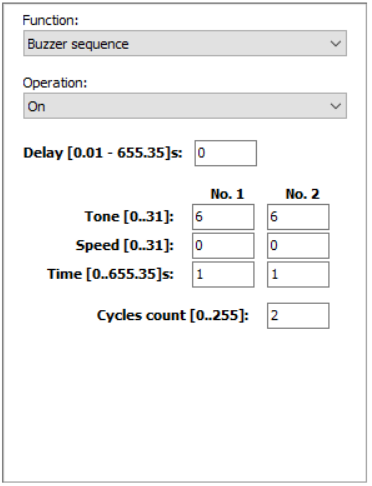 Click to enlarge and open in a new tab.
Click to enlarge and open in a new tab.
Once the condition is ready, remember to send it to the device.
Configuration of IP intercoms is described in detail in the Audio connection with an intercom via SIP guide. Having configured the intercom, you can add a chosen sound signal as a condition from an event.
Create a condition from event.
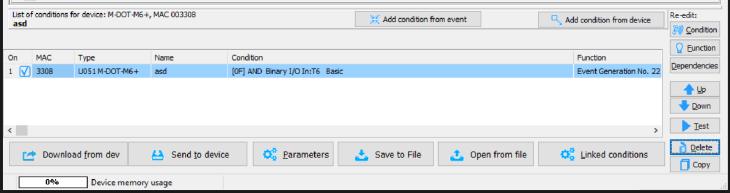 Click to enlarge and open in a new tab.
Click to enlarge and open in a new tab.
The next step is to select the last event on the list (event 255 or Intercom ringtone).
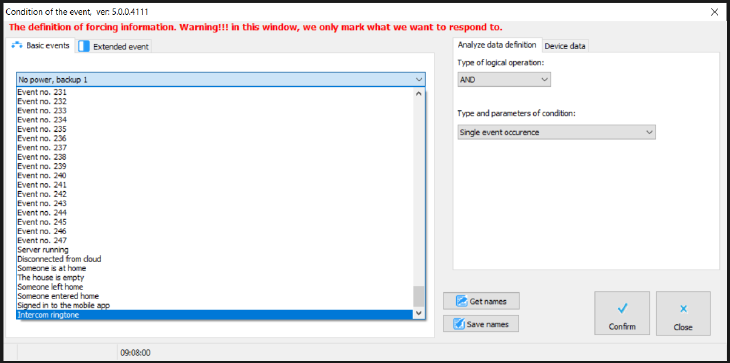 Click to enlarge and open in a new tab.
Click to enlarge and open in a new tab.
The remaining steps are identical to the ones described for the condition above. After sending the condition to the device, the activation of the intercom should result in a buzz from the M-DOT module.