For remote programming to be possible, the following requirements must be met:
Having installed the correct updates, download the Ampio-bridge application from the installer zone. Once that is done, connect 2 M-PROG programmers to your computer and connect them with each other (CANH->CANH, CANL->CANL, GND->GND). It should be borne in mind that both programmers must have the latest software installed. In order to ensure that, it is advised to connect each programmer separately to your computer and lunch the Smart Home configurator ver. 5, which will automatically update the programmer’s software.
The next step is to launch the Ampio-bridge programme and select one of the two programmers from the list (COM port)
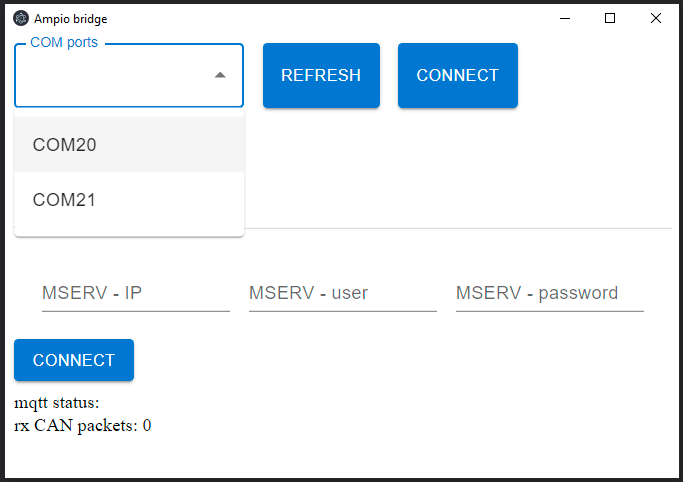 Click to enlarge and open in a new tab.
Click to enlarge and open in a new tab.
and then click CONNECT. The following options will be available: TCP/IP
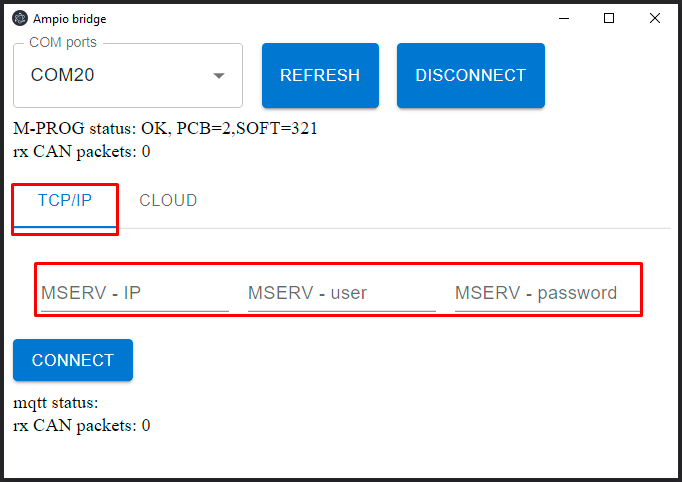 Click to enlarge and open in a new tab.
Click to enlarge and open in a new tab.
Select this option, if you want to connect using IP. The login and password credentials are the same as for the Smart Home Manager. The second option is CLOUD, which is used for connecting remotely.
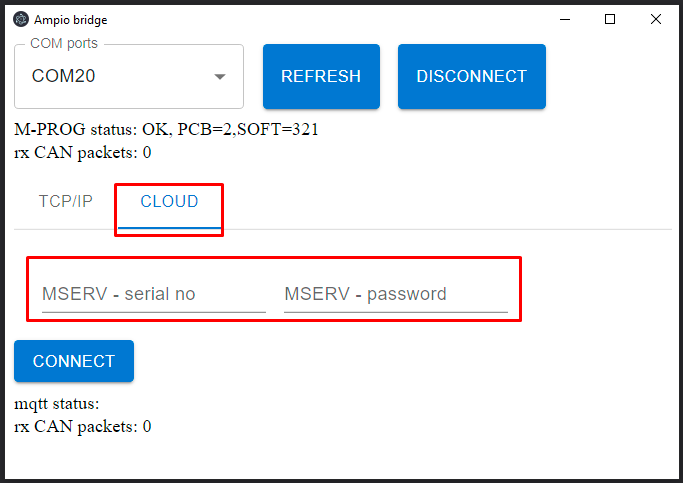 Click to enlarge and open in a new tab.
Click to enlarge and open in a new tab.
In this case, you must provide the login and password that can be found in the Ampio UNI app under account->remote support. Once you get there, click START and copy the serial number and password over.
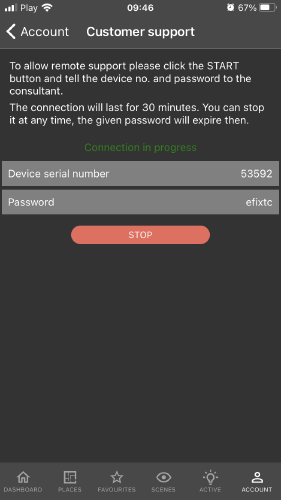 Click to enlarge and open in a new tab.
Click to enlarge and open in a new tab.
Next, click on CONNECT in the Ampio-bridge. If the connection is successful, you will see the following message: mqtt status:connected.
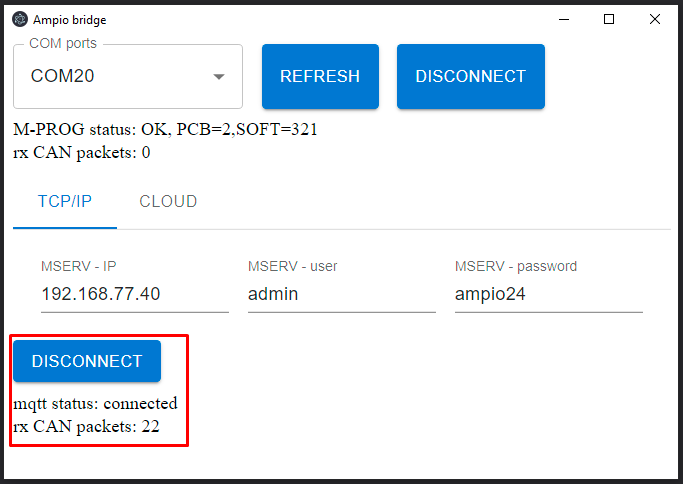 Click to enlarge and open in a new tab.
Click to enlarge and open in a new tab.
The last step is opening the Smart Home Configurator 5, which will discover the devices as if they were connected to the CAN programmer locally. As soon as that is done, you can commence your remote system configuration.
First, generate a serial number and a password in the Ampio UNI app by going to account->customer support, and clicking START
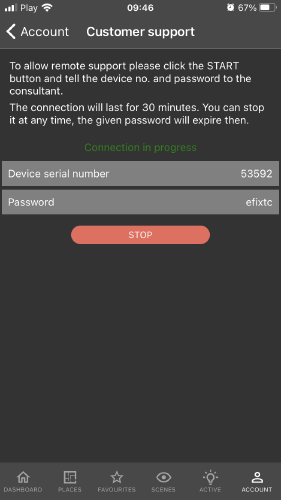 Click to enlarge and open in a new tab.
Click to enlarge and open in a new tab.
Then, launch the Smart Home Manager and navigate to the Support option. Add the serial number and password, and confirm by clicking OK.
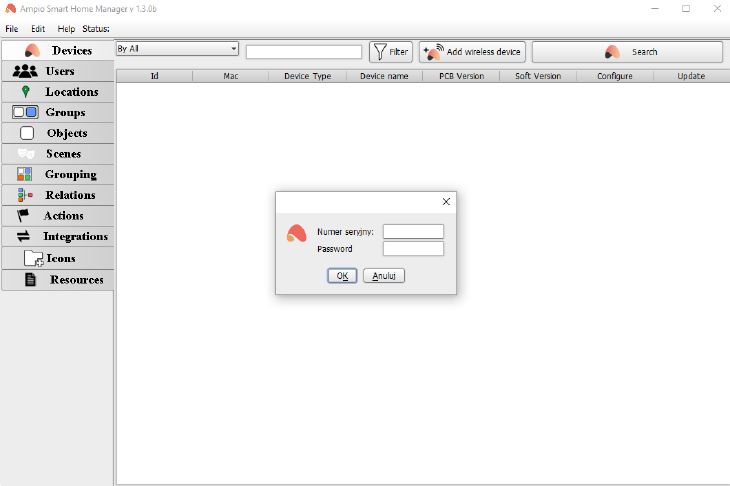 Click to enlarge and open in a new tab.
Click to enlarge and open in a new tab.
Generate a serial number and a password in the Ampio UNI app by going to account->customer support, and clicking START.
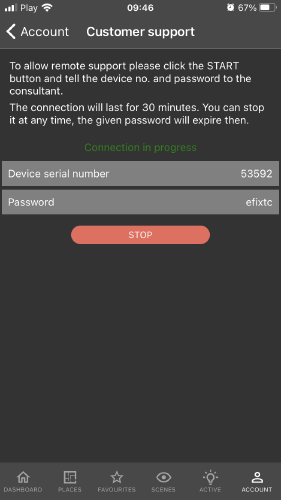 Click to enlarge and open in a new tab.
Click to enlarge and open in a new tab.
Then, in your browser, search for any website with an MD5 Hash Generator and enter your serial number and password as one string of characters.
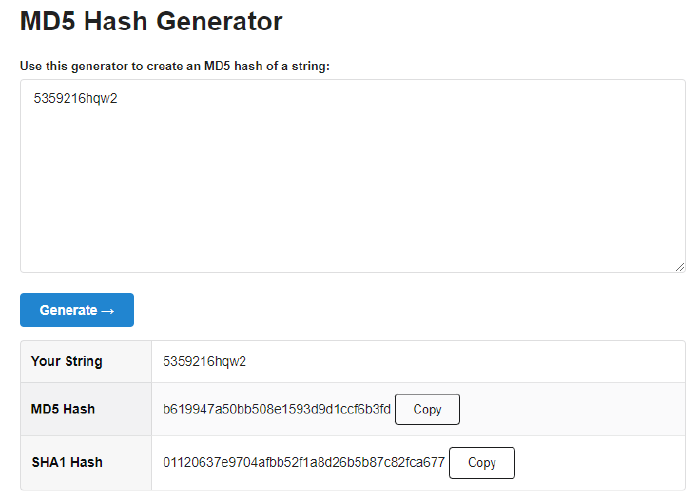 Click to enlarge and open in a new tab.
Click to enlarge and open in a new tab.
Copy the generated MD5 Hash.
In order to access Node-RED remotely, you must know the following link: https://node-[generated MD5 Hash].ampio.pl
In this example, it is: https://node-b619947a50bb508e1593d9d1ccf6b3fd.ampio.pl
Now, paste the link into your browser.