In order to display data related to energy consumed or generated in the Ampio UNI mobile application, default graphic objects have been created. The process of configuring such objects will be presented below.
The data to be displayed in the Energy object is taken, for example, from the integrated device connected to the M-CON-485-s module. The data should be sent to the Ampio bus as Sensor 16 bit or Sensor 32 bit.
 Click to enlarge and open in a new tab.
Click to enlarge and open in a new tab.
The first step is to add objects in the APPLICATION tab.
Data that is downloaded from M-CON-485-s is added sequentially as objects to the mobile application, for example, by dragging the object to the desired location.
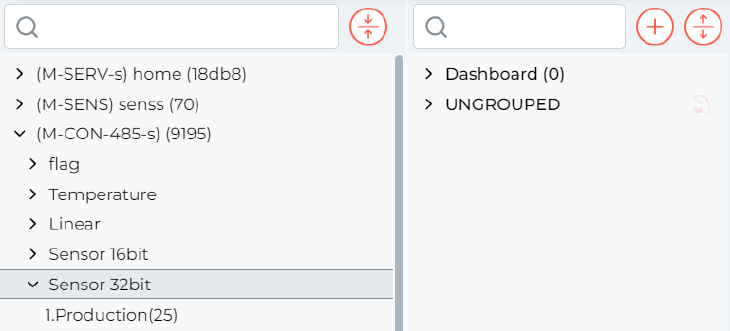 Click to enlarge and open in a new tab.
Click to enlarge and open in a new tab.
Finally, an additional object should be created,
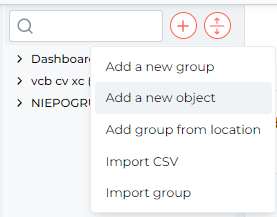 Click to enlarge and open in a new tab.
Click to enlarge and open in a new tab.
then the Energy type should be selected and assigned to the selected group.
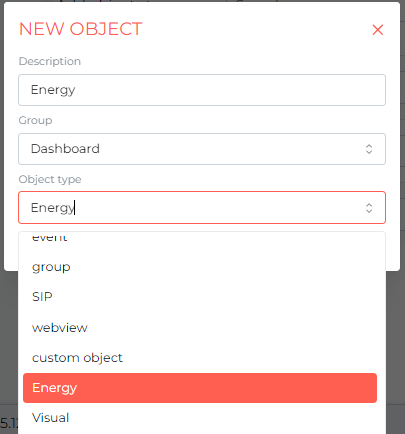 Click to enlarge and open in a new tab.
Click to enlarge and open in a new tab.
There are 4 different options available during object configuration, depending on the data available.
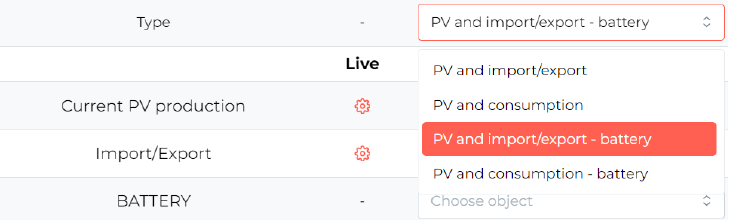 Click to enlarge and open in a new tab.
Click to enlarge and open in a new tab.
For the rows that will be used in our case, we will attribute the objects created earlier.
 Click to enlarge and open in a new tab.
Click to enlarge and open in a new tab.
Finally, select Save in the top right corner.
The unit used in the Energy object is kW. If the data retrieved from the measurements is in Watts, for example, it must be divided by 1000 in the Dictionary field.
Once fully configured, an energy-related graphic object will appear in the mobile app.