*from January 2024, the Smart Home Configurator software is no longer being developed. It is recommended to use it only in substantiated instances.
Some modules can have their type changed by an installer in the Ampio Smart Home configurator. In this fashion, having a relay module M-REL-8s allows you to change its purpose to a roller blinds module - M-ROL-4s. This operation is reversible.
Apart from that, some modules, e.g. M-SERV-s or M-REL-10s, there is a possibility to change the function of individual relays. Thanks to that a module with ten relays can control, e.g. two sets of roller blinds and six electrical sockets.
Modules that allow the option of changing the type of the module:
The first thing to do is launch the Ampio Smart Home configurator. On the list of devices, select the module whose type you would like to change. If the module has any conditions saved, they have to be removed in the Device configurator and an empty condition list must be sent to the device again. In order to change the module’s type, open Device in the main menu and then Change device type. If the function is not available in the Device dropdown menu, it means that this particular module does not support type changes, or that the module’s software has to be updated.
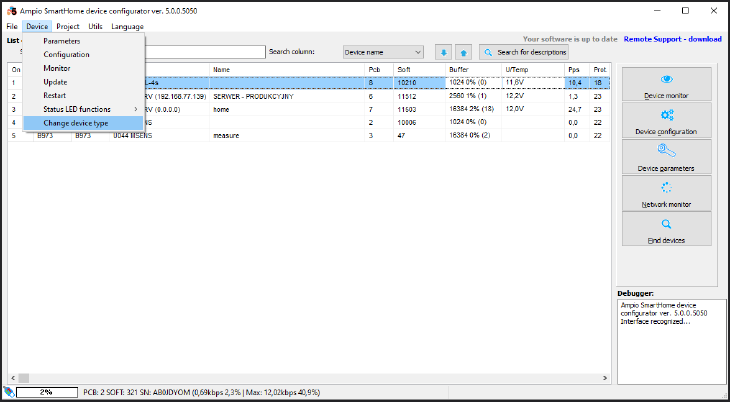 Click to enlarge and open in a new tab.
Click to enlarge and open in a new tab.
From the dropdown list, select the type to which you would like to convert the device and click Change.
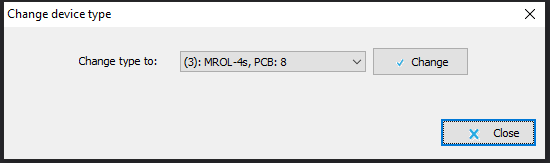 Click to enlarge and open in a new tab.
Click to enlarge and open in a new tab.
After a couple of seconds, you will get a notification saying that the type has change. Close the window and refresh the list of devices in the main menu by clicking on Find devices.
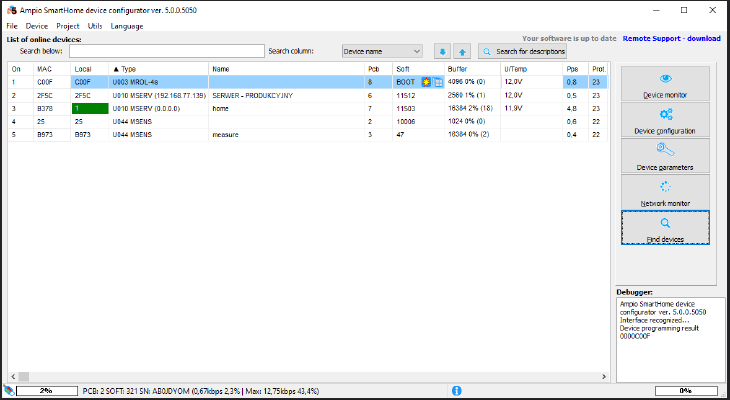 Click to enlarge and open in a new tab.
Click to enlarge and open in a new tab.
The module must be updated with the latest software. The methods of updating module software are described in the Manual updates article.
Once the update is completed, the module will have the new functionality activated.
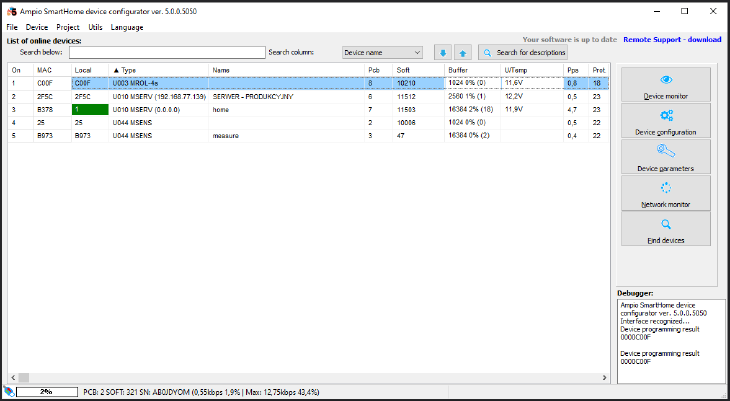 Click to enlarge and open in a new tab.
Click to enlarge and open in a new tab.
Modules that allow the option of changing the function of individual relays:
In the Ampio Smart Home configurator, select the module whose functionality you would like to edit.
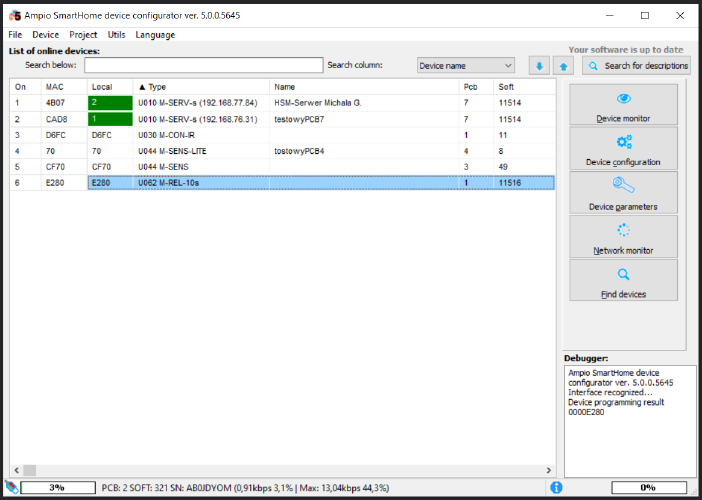 Click to enlarge and open in a new tab.
Click to enlarge and open in a new tab.
To begin with, go to Device parameters. For each of the relay outputs you can set up the function of a roller blinds output. Choose the right option from the dropdown list and save by clicking on Send.
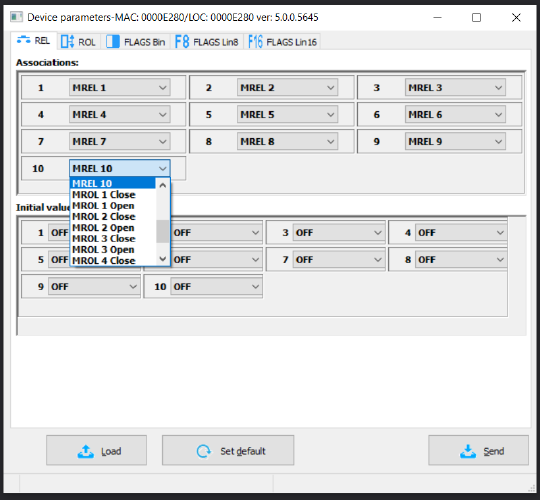 Click to enlarge and open in a new tab.
Click to enlarge and open in a new tab.
From now on, you will be able to control particular roller blinds via, e.g. the Ampio UNI mobile application.
Sometimes, extending the module’s functionalities can be done by uploading an appropriate license key, which can be purchased from Ampio. For example, if you have an M-DOT-M6 module with swipeable screens, uploading the right license can increase the number of screens to 12. Also modules equipped with heating zones (e.g. M-SERV-s) can be upgraded in a similar fashion and the number of zones can be extended from 4 to 32.
In order to upload a new license to a module, open the Ampio Smart Home configurator and select the right module on the main menu list. Then, go to Device and License management.
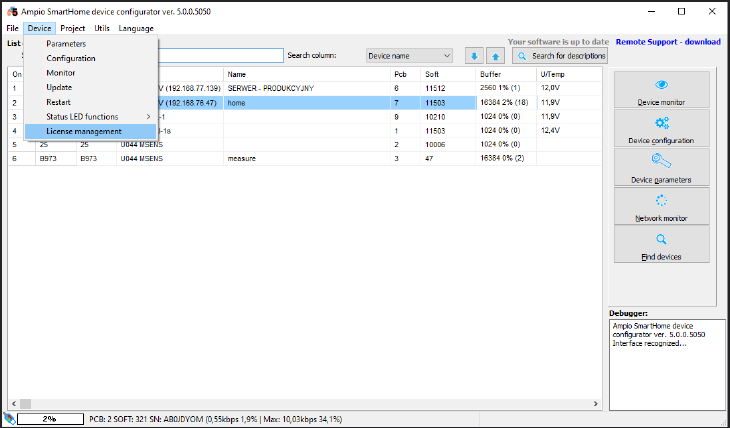 Click to enlarge and open in a new tab.
Click to enlarge and open in a new tab.
This is where you need to paste the license code and click Send. If the code is incorrect, an appropriate notification will pop up.
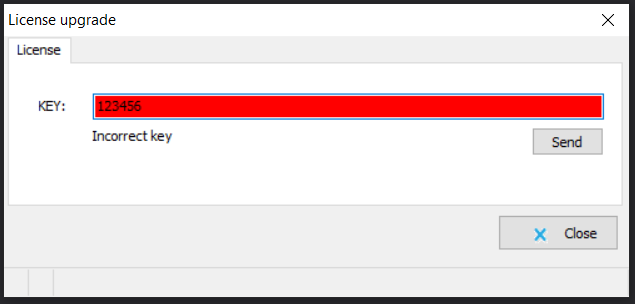 Click to enlarge and open in a new tab.
Click to enlarge and open in a new tab.
After submitting the correct license code to the device, it will support the extended functionalities.