M-CON-ENOCN-p is a radio input module. The module is connected to the CAN network, while devices linked to it operate wirelessly, which is why the module can be installed in any place. This document describes the configuration and integration of this module.
After logging into the Smart Home Manager application, choose the M-CON-ENOCN-p module and open its Settings.
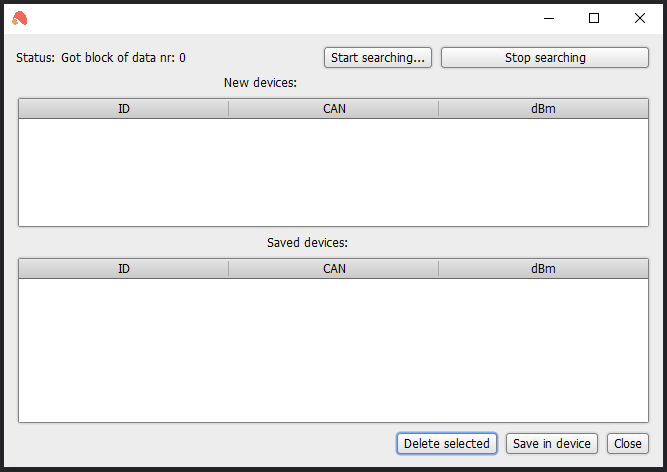 Click to enlarge and open in a new tab.
Click to enlarge and open in a new tab.
In the new window, click on Start searching. When the device status indicates searching, press the terminal/executive device’s button. The device should show on the list of devices.
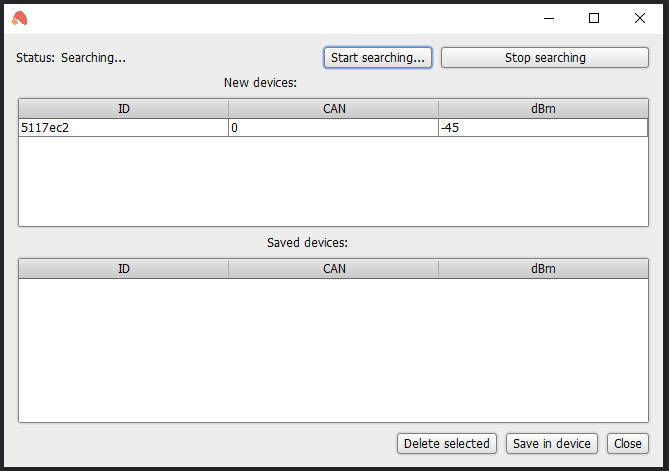 Click to enlarge and open in a new tab.
Click to enlarge and open in a new tab.
The next step is to click Save in device and Close. When you close and open the Settings again, the terminal device will appear on the list of saved devices. A change of address is only possible by editing the CAN column. Each entered change must be saved on the device with a click of a button.
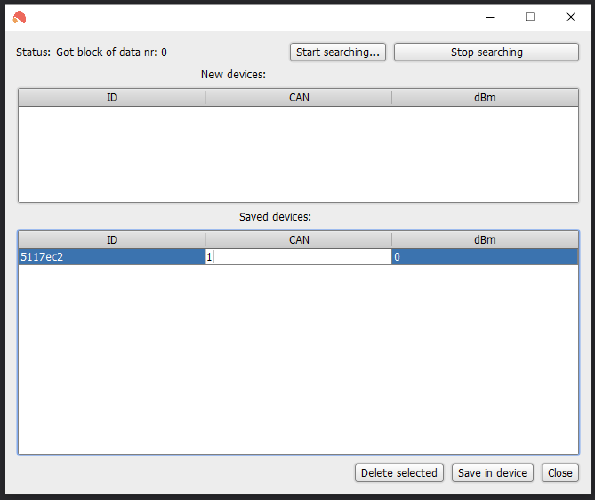 Click to enlarge and open in a new tab.
Click to enlarge and open in a new tab.
Once all the above-mentioned steps have been executed, the Ampio Smart Home Manager application can be closed.
In order to create a condition from EnOcean devices, you have to add a virtual device in the configurator. The process of doing so is described in the Configuration of virtual devices guide.
A detailed address of the terminal device can be found in the Network monitor. You need to activate the device and look for a high address, e.g. one similar to the address shown below.
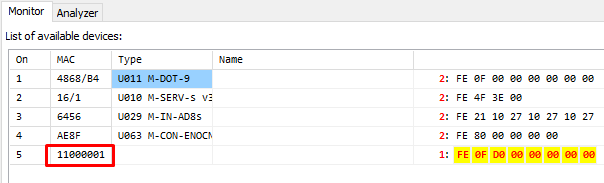 Click to enlarge and open in a new tab.
Click to enlarge and open in a new tab.
Add a new device (Project->Add a new device manually), entre the address, provide a name (optionally) and confirm. A new device will show on the devices list.
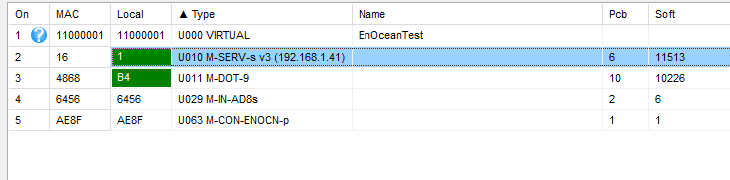 Click to enlarge and open in a new tab.
Click to enlarge and open in a new tab.
From the modules list, select the one for which you would like to create a condition and open the Device configurator. Choose the created virtual device as the device from which the condition is created. While creating the condition, activate the terminal EnOcean device a couple of times. This way, you will know from which input to create the condition, as the input state will change in preview.
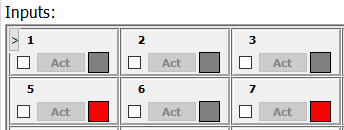 Click to enlarge and open in a new tab.
Click to enlarge and open in a new tab.
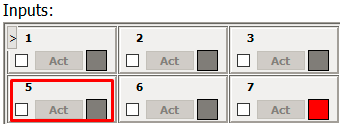 Click to enlarge and open in a new tab.
Click to enlarge and open in a new tab.
The rest of the condition defining process is standard. Once you are done creating it, send the new condition to the device.