In the Ampio system, it is possible to use software dedicated to a specific device, for example, for the Elsner P03/3 meteorological station. It is important to remember that the stations are available in a number of different variants.
You begin with connecting the weather station to an M-CON-485 module. The station and the module must be supplied with adequate power, as specified in their documentation. Then, open the CAN configurator.
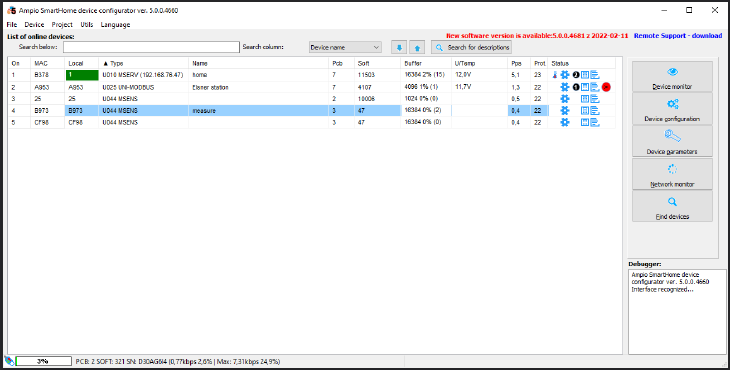 Click to enlarge and open in a new tab.
Click to enlarge and open in a new tab.
Select the M-CON-485 module and choose the dedicated software in accordance with the table presented in the RS-485 integration module installer guide. For the purpose of this guide, the software number 1204 has been chosen. In the configurator, go to Device -> Update and pick a file, e.g. ampio_T25_P3_S1204.amp. Wait for the update to install. Thanks to the dedicated software, you will not have to set the device parameters.
The current values can be viewed in the Device monitor.
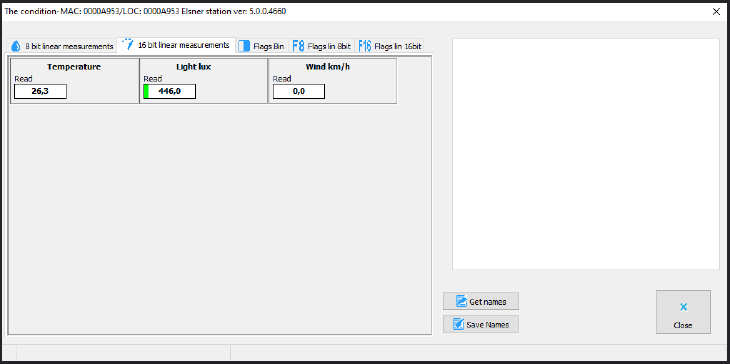 Click to enlarge and open in a new tab.
Click to enlarge and open in a new tab.
Installing the dedicated software allows you also to create a dedicated object in the Ampio Smart Home Manager application and to display it in the Ampio UNI mobile app.
Log into the Ampio Smart Home Manager application, go to the Objects tab and add an object (+ Add).
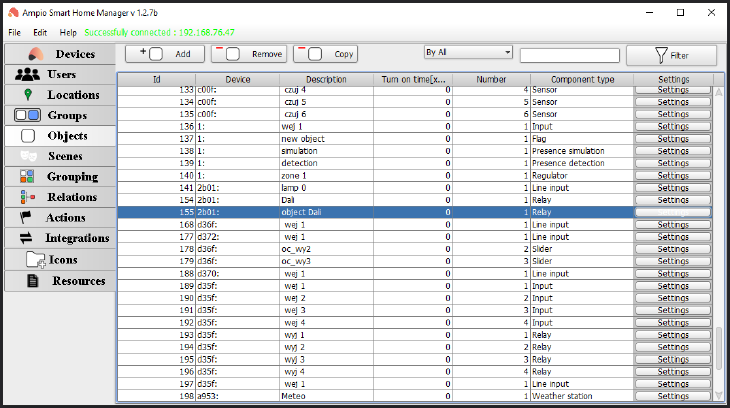 Click to enlarge and open in a new tab.
Click to enlarge and open in a new tab.
In the Device column, select the M-CON-485 module’s MAC address. Then, go to the object’s Settings. Open the drop-down menu of the Device type field and select Weather station, then click Save.
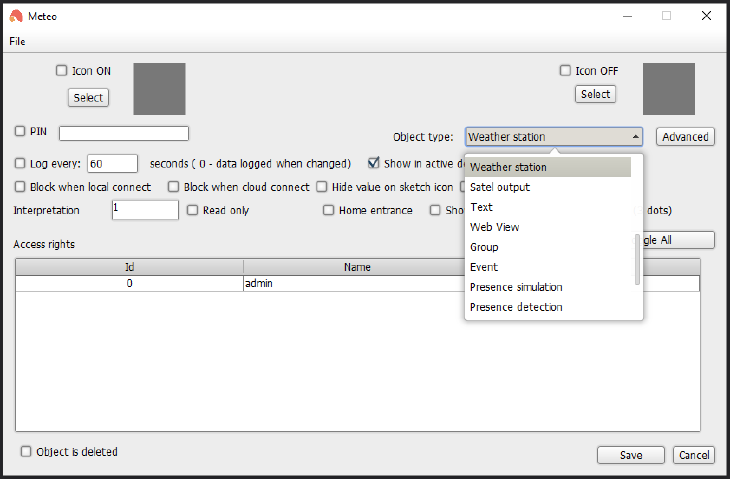 Click to enlarge and open in a new tab.
Click to enlarge and open in a new tab.
Next, go to the Grouping section and select the group in which the object Weather station must be displayed (here, it is the -1 Main menu group).
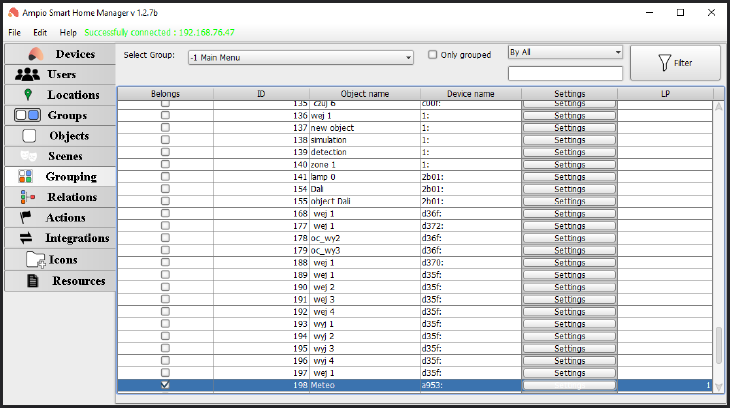 Click to enlarge and open in a new tab.
Click to enlarge and open in a new tab.
Upload the settings via Edit -> Save configuration to the server (or with the use of a shortcut: Ctrl+s). Once that is done, you will be able to see the parameters from the weather station in your Ampio UNI application.