Configuring CAN groups in the Ampio system
What are groups?
Groups in the Ampio system are used to logically connect multiple outputs or devices to allow them to be controlled together.
Each group includes:
- Group type - e.g. value
- Group number - unique within the type
- Name - for easy identification
- Objects - assigned to the group
- State Interpreter (leader) - optional element indicating the state of the group
Where can group management be found?
Globally - in the CAN tab.
This method allows you to view and edit all groups configured in a given system without having to access individual devices.
- Go to the CAN tab
- Open the GROUPS tab
You will see a table containing:
- Group number
- Group type
- Name
- Edit and delete options
- Group status visualisation
Per Module - from the detailed view of a specific device.
If you want to configure groups within a single module, you can do so directly from that module.
- Go to the Devices tab.
- In the list of devices, find the CAN module you are interested in.
- Click the gear icon ⚙️ next to its name to open its details.
- In the device details, go to the Groups tab,
Adding a new group
- Click the + icon (“Add group”).
- Select group type (e.g. Value).
- The system will suggest the first free number.
- Enter group name (e.g. New group).
- Confirm with Add Group button.
The group will be added to the list and is ready for editing.
Don’t forget to click the SAVE button! Only then will the groups be saved in the modules.
Editing an existing group
Click the edit icon next to the selected group to access its configuration.
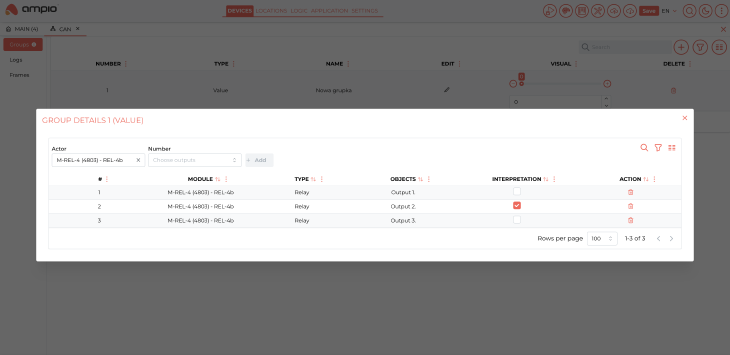 Click to enlarge and open in a new tab.
Click to enlarge and open in a new tab.
Possible actions
- Adding objects:
- Select the device and objects you are interested in
- Click Add
- Removing objects from the group
- Setting the state interpreter (leader):
Only one output can act as a state interpreter.
The group state presented depends on the output indicated as leader.
Deleting a group
Click the trash can icon 🗑 next to the group.
Creating group control logic
In order for a CAN group to respond to specific actions (e.g. pressing a button or a signal from a sensor), appropriate logic must be created in the Logic tab.
Step by step:
- Go to the Logic tab
- Click the + Condition button
- Configure the Trigger:
- Select the input type (e.g. ‘Inputs and outputs’)
- Select a specific input number (e.g. ‘Input 6’)
- Set the function (e.g. ‘Basic Function’)
- Configure the Action:
Click Confirm and Save when you have finished creating the logic.
Group control from the panel or Application
You can control CAN groups directly from the wall panel or mobile app.
 Click to enlarge and open in a new tab.
Click to enlarge and open in a new tab.
For more information, see the guide on M-DOT-T6 configuration.
Groups allow for easier management of output sets – instead of sending commands to each device separately, you only need to control one group.
To control groups from the Ampio app, add them to the app view:
- Go to the Application tab in the configuration system.
- Move the group from the tree on the left.
- Change the icon, name, and other settings if you want.
- The added group will allow the user to:
- Enable/disable the group
- Control attributes relevant to the group (e.g. the value for ‘Value’ type groups)
- View the current status of the group
Tips and best practices
- Groups are saved in modules – they operate independently on each CAN device.
- The group type determines which outputs can be assigned (e.g. RGBW cannot be added to a roller blind group).
- Ampio button – An Ampio button (icon with a status diode) can be added to each group, which will automatically display the group status by lighting or turning off the status diode; it cannot be assigned as a group interpreter.
Common problems and their solutions
Unable to add a group
Check if the group number is not already in use.
Unable to add an output
Make sure that the output type matches the group type.
Group does not reflect the actual state
Make sure that the interpreter for the group has been selected.
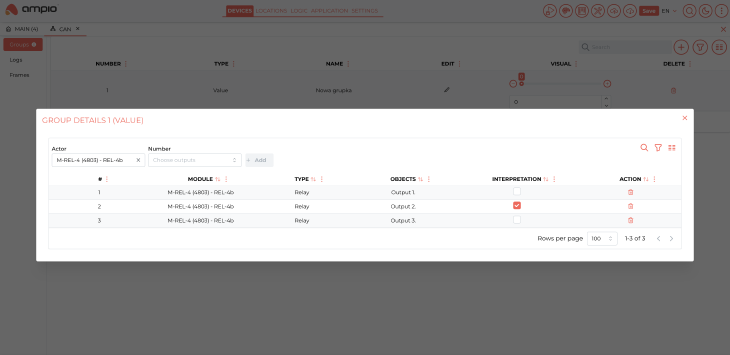 Click to enlarge and open in a new tab.
Click to enlarge and open in a new tab.
 Click to enlarge and open in a new tab.
Click to enlarge and open in a new tab.