When you decide to install a building automation system, it is only natural to want to share its functionalities with all household members. With the use of Ampio Cloud, an installation owner can grant access rights to an installation to other users.
Each Ampio building automation installation has one owner account assigned to it in Ampio Cloud. The owner has full control over the installation and, in particular, may grant or revoke access to the installation. No other platform user may deprive the owner of access rights to the installation.
Owner permissions are assigned by an installer who performs the building automation system’s installation, or by the investor himself, as a part of the first connection to the installation.
If you want to find out what is the nature of the association between your Ampio Cloud account and the installation that you have access to via the platform, log into Ampio Cloud at cloud.ampio.com. Then, after selecting the right installation, select details from the left side menu. The association type and other related details will be visible in the Association details section.
With each installation, there may be one or more accounts associated with co-owner permissions. Such permissions can be granted by an existing installation owner. A co-owner, similarly to the owner, may give other users access to an installation. The difference between the two types of permissions is that co-owner permissions can be revoked by other co-owners, or the installation owner, while owner permissions can only be renounced by the owner himself/herself.
In order to share an installation, you have to have owner, or co-owner permissions to it. If that condition is met, log into the Ampio Cloud panel at cloud.ampio.com. Then, after selecting the correct installation from the list of your installations, click on Sharing. This will give you a list of all Ampio Cloud users who have been granted access to that installation. At the bottom of the said list is a button Share the installation.
If the logged in user is neither an owner, or a co-owner of the installation, the functionalities described above in the Sharing section will not be available. If you think that you should have owner permissions and the sharing tools are not available, please contact your installer, or Ampio help desk.
After opening the installation sharing window, you will be asked to enter an e-mail address of the user to whom you want to give access to the installation.
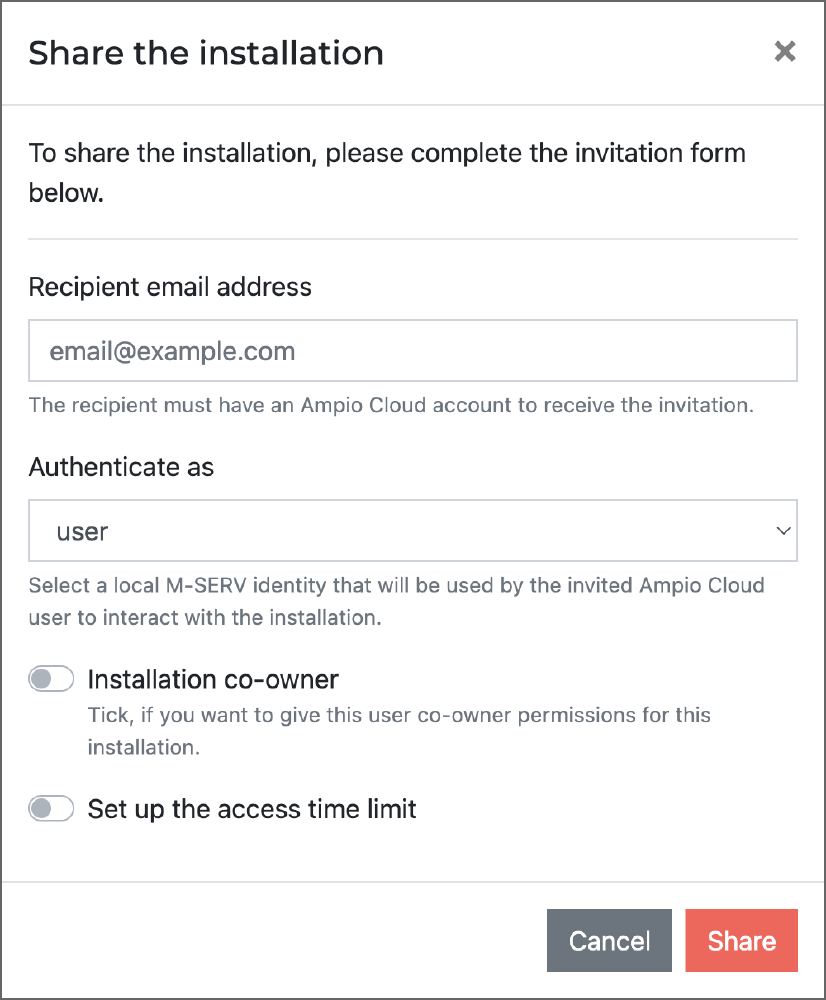
The user who is to be granted access to an installation must have an active Ampio Cloud account.
The Authenticate as field allows you to choose which local identity of the M-SERV device is to be used by the invited user, i.e. as what type of user will the M-SERV device recognise the invitee after he/she connects to the installation via Ampio Cloud. Depending on the configuration of your installation, different M-SERV identities may have different access rights to control and view the status of individual devices.
If the Authenticate as field is not visible in the installation sharing window, it means that the option of granting access rights to local M-SERV identities via Ampio Cloud is not supported by your device or it has been disabled.
In the Authenticate as field, you can also select the Ask for credentials option. By selecting this option, no local M-SERV device identity will be assigned to a given Ampio Cloud user and at the first connection attempt, the user will be asked to enter credentials for an account defined within the M-SERV device. The credentials will be remembered in the app for future connections.
It should be remembered that anyone who knows the username and password of the local M-SERV identity can connect to the installation in the local network (e.g. via Wi-Fi), regardless of whether they have access to it on the Ampio Cloud platform, or not.
Assigning local identities to Ampio Cloud users allows you to easily remove access to the installation at a later time, without having to change the password of the M-SERV account.
In the pop-up window for sharing the installation, you will also be able to choose whether you want to grant the user with co-owner rights, or only with temporary access permissions. In the case of temporary access, it must be specified from when and / or until when it is to be applicable.
After completing all necessary information, confirm by clicking Share.
If no time limits for the validity of access rights have been specified, or the beginning of the restriction is not in the future, an invitation to access the installation is sent to the stipulated user. The user can accept or reject it in the Ampio UNI application, or by using a web browser after logging into the Ampio Cloud panel at cloud.ampio.com. If the beginning of the access rights validity period is in the future, the invitation will be sent no earlier than the period’s start date. The invitation may also be cancelled by the installation owner or co-owner as long as the recipient has not provided an answer to the invitation. This can be done by accessing Sharing > Sent invitations.
After the user accepts the invitation, the installation will appear on the list of his/her installations in the Ampio UNI mobile application.
In order to ensure smooth access to building automation installations, there is a limit on the number of simultaneous active connections to the installation via Ampio Cloud. A maximum of 6 users can connect remotely to the installation at the same time, of which a maximum of 3 profiles can be used for the connection of monitoring systems.
In order to retract a user’s remote access rights to an installation, log into the Ampio Cloud panel at cloud.ampio.com. Select the right installation from the drop-down list and click on Sharing. Taking away permissions is performed by clicking on ✕ on the right side of the user’s description.
Revoking access in Ampio Cloud is only applicable to remote access facilitated by the platform. The user who has been previously given the M-SERV device’s account username and password will still be able to access the installation via the local network, e.g. by connecting to Wi-Fi.
At some point, it may prove necessary to renounce one’s installation’s owner rights. Such a situation may happen in the case of selling a property, or wanting to transfer permissions to another Ampio Could account. This operation may only be performed by the installation owner. In order to do that, log into the Ampio Cloud panel at cloud.ampio.com. Select the right installation from the drop-down list, go to Settings and click on Abandon the installation.
When an owner abandons the installation, all associations created by the owner and any co-owners are invalidated.
Abandoning the installation cannot be undone! Getting access back to an installation mistakenly abandoned will require access to the installation’s local network, e.g. via Wi-Fi. Any previously created associations, i.e. data related to sharing the installation with other users, will be irretrievably lost.