This guide describes an example configuration of Ampio touch panels that will change the brightness settings of these panels in relation to sunrise, or sunset.
In order to configure a change in the brightness of the illumination of the different touch panel elements depending on the time of day (day/night), a corresponding condition must be created in the Ampio Designer app in the LOGIC tab using the selected touch panel and a module from the M-RT family, or M-SERV with an active M-RT license.
First, add a new condition - for the purposes of this tutorial, the M-SERV-MINI-s module with the M-RT license will be used as the TRIGGER, and we will want to reduce the brightness of the panel after sunset. So we select the input type ‘Time’, the input number will be the unmet condition ‘Day’ (with an exclamation mark symbol), and the function will be ‘Simple’.
Then, in the ACTOR column, select from the list of available modules the touch panel whose brightness you wish to reduce after sunset. Set the output type to “Brightness”, which will automatically populate the remaining columns. All that remains is to specify the illumination values of the individual illuminated elements of the M-DOT family panel. As we want the panel to be dimmed after sunset, let’s set the values of all available elements to 10 (where 0 means no backlight and 100 means backlight at the maximum level).
Now, in order to brighten the panel again with the sunrise, we need to create an analogous condition, but with the ‘Day’ condition (the tick symbol) met and higher panel backlight values - for the purposes of this example, we have chosen a maximum backlight of 100.
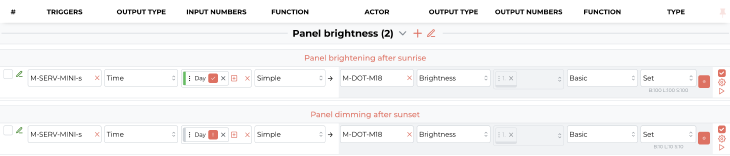 Click to enlarge and open in a new tab.
Click to enlarge and open in a new tab.
Finally, we confirm the conditions and click ‘Save’ on the top menu of Ampio Designer.
From now on, the illumination of the selected touch panel will be automatically reduced every day after sunset and increased after sunrise.
*from January 2024, the Smart Home Configurator software is no longer being developed. It is recommended to use it only in substantiated instances.
Select the device that you want to set up (the touch panel) and click on the device configuration button in the left side menu:
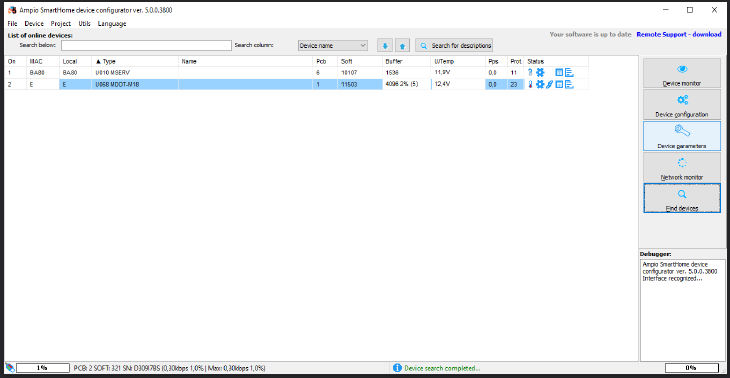 Click to enlarge and open in a new tab.
Click to enlarge and open in a new tab.
From the device configuration menu select the MRT module (here, a clock) and add a condition to the device:
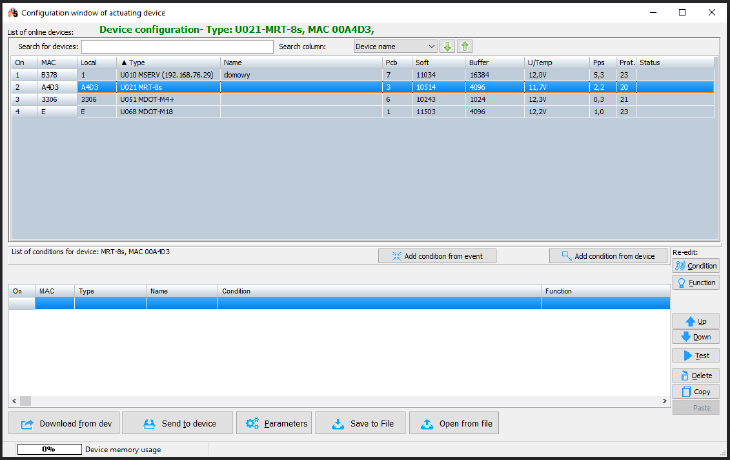 Click to enlarge and open in a new tab.
Click to enlarge and open in a new tab.
Now go to the Clock tab, tick the Day/Night option and select Day from the drop-down menu. Then, confirm:
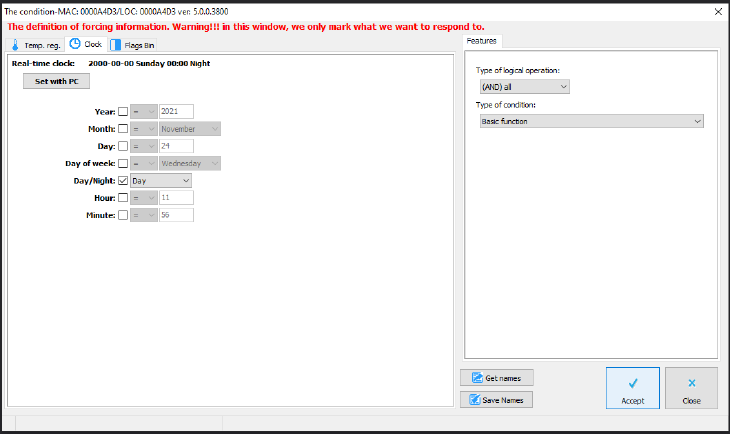 Click to enlarge and open in a new tab.
Click to enlarge and open in a new tab.
Next, go to the Brightness tab. You can regulate the colour/brightness by specifying values. In order to reduce the touch panel’s brightness, set all the values to approximately 10.
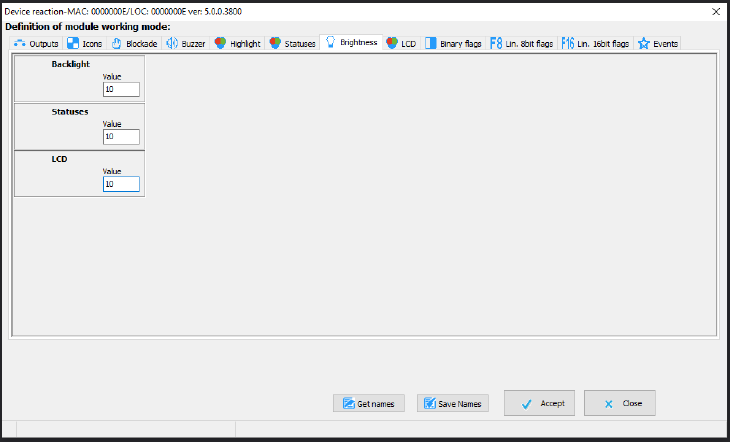 Click to enlarge and open in a new tab.
Click to enlarge and open in a new tab.
Click Accept and send the new list of conditions to the device.
Each morning, the brightness of your touch panel will be automatically adjusted.